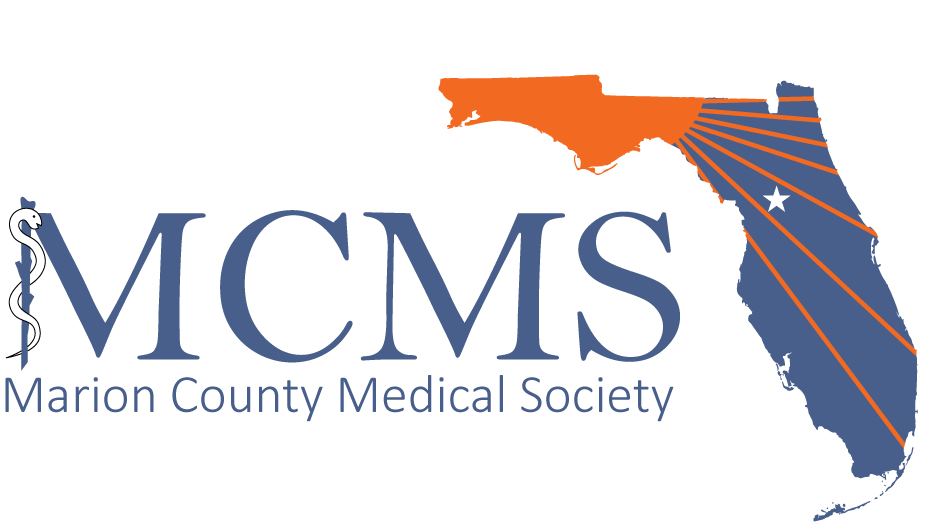AVAILABLE THEME ICONS
This theme includes the Font Awesome iconic font, which you can use to add icons to content gadgets. You can change the color and size of the icons as you would any other text.
|
|
|
|
|
|
|
|
|
USING ICONS IN CONTENT
This is a heading
Lorem ipsum dolor sit amet, consectetur adipiscing elit. Vivamus rhoncus diam turpis. Aliquam pretium pretium lorem, at elementum lacus tempus ac. Praesent ut felis libero. Maecenas aliquet sodales justo, a varius felis dapibus a. Donec porta, arcu nec rhoncus vehicula, tortor mi malesuada diam, non porttitor erat metus sit amet turpis.
This is a heading Within these content gadgets, we have formatted text using different text styles. This heading, for example, uses the Heading 4 style. |
What is Wild Apricot?
Wild Apricot is web-based software that automates and simplifies the management of your membership and your website.
PLACING ICONS IN CONTENT GADGETS:
Scroll up to the list of available screen icons then select the icon as you would select a text character. Now copy the icon (using keyboard shortcuts or by right clicking and select the Copy option) and paste it into your content gadget.
HTML method
Scroll up to the list of available screen icons then right click over the icon you want to use and select the Inspect element option (supported by most browsers) The Inspector window will appear with the font tag highlighted. Right click over the highlighted line and copy it. Now, start editing your content gadget, then click the HTML icon and paste the copied code where you want the icon to appear.
Please note!
If you want to use icons from a font set other than Font Awesome, you need to add the font using theme overrides.